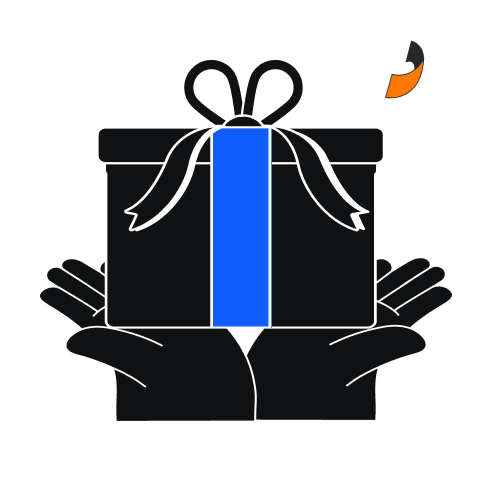The Futures Grid Bot is an automated trading tool that places buy and sell orders within a predefined price range. It helps you take advantage of market volatility by systematically buying low and selling high (or selling high and buying low), allowing you to capture profits from price movements without manual trading.
Here's a step-by-step guide to creating your first Futures Grid Bot on Toobit.
Step 1: Log in and navigate to the Futures Grid Bots page
- Visit Toobit and log in to your account.
- From the top menu, click [Derivatives] → [Bots] → [Futures Grid].
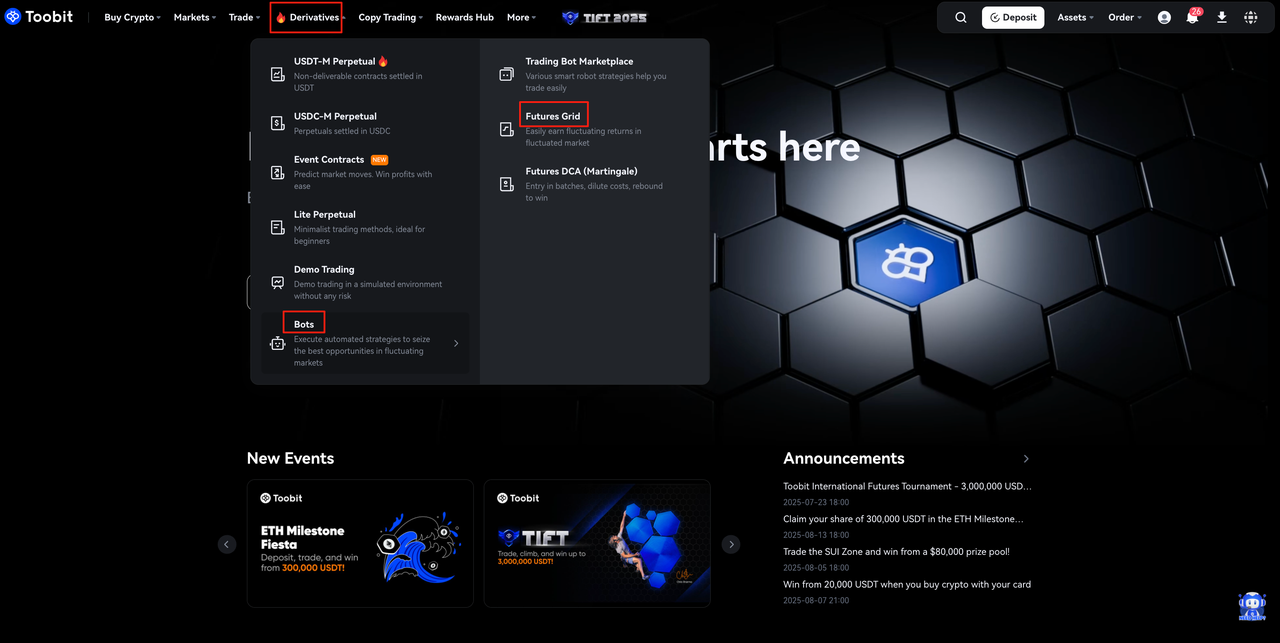
Step 2: Select Futures Grid and configure your strategy
- On the left-hand menu, choose [Futures Grid].
- Click [Create] to start setting up your bot.
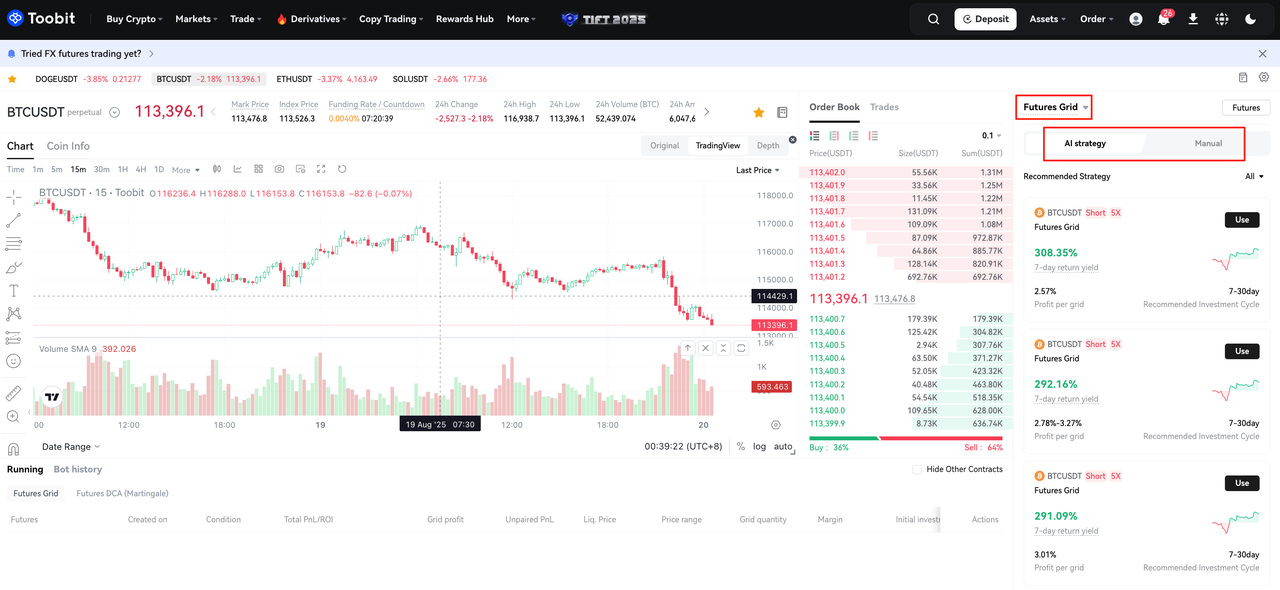
Step 3: Choose how to create your bot
You can create Futures Grid Bots in two ways:
A. AI strategy
- Select one of the recommended AI strategies.
- Click [Use] to apply it directly.
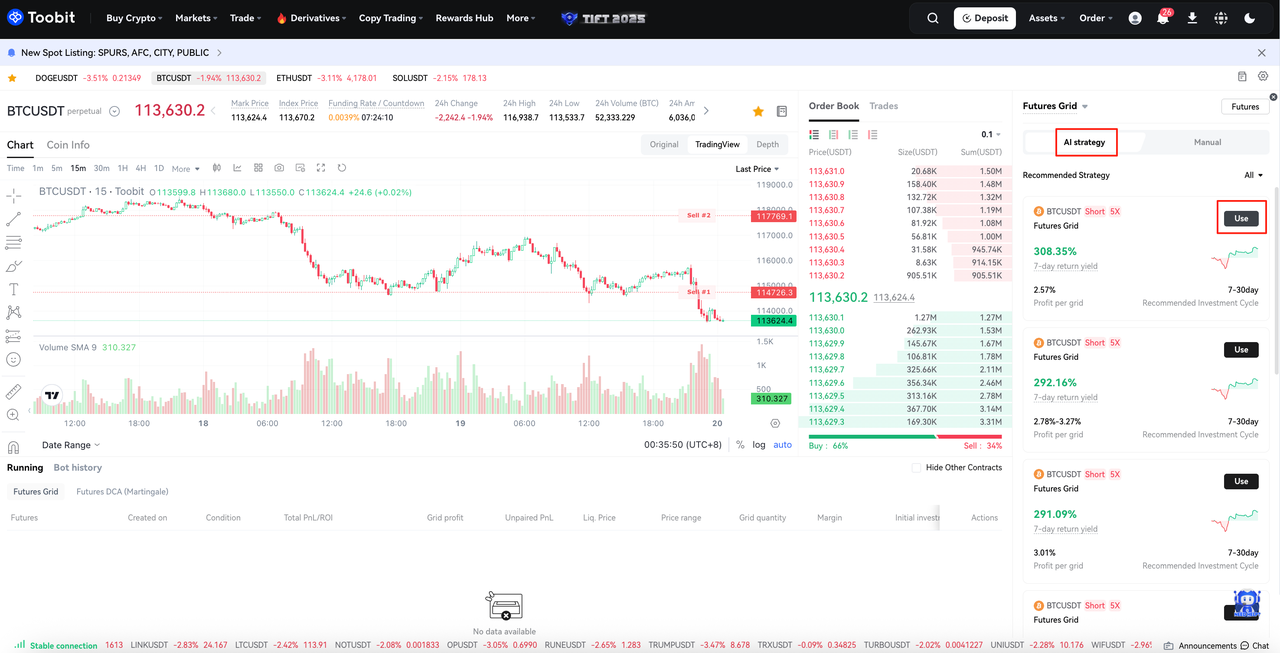
B. Manual setup
You can customize your strategy manually:
Trading pair: Choose the futures contract you want to trade (e.g., BTCUSDT Perpetual).
Direction: Select Long, Short, or Neutral.
Price range: Define the lower and upper price limits for the grid.
Number of grids: Enter the grid quantity.
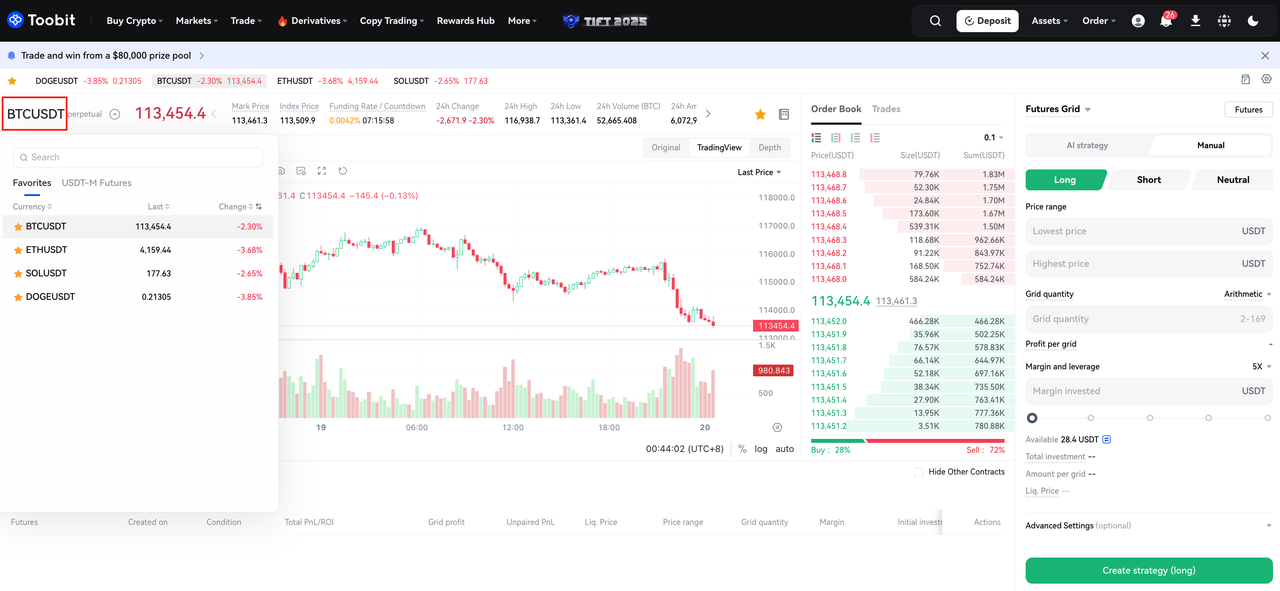
Grid mode:
- Arithmetic (default): Each grid has an equal price difference between two adjacent orders.
- Geometric: Each grid has an equal price ratio (percentage difference) between two adjacent orders.
- Tip: A higher number of grids creates smaller price intervals. This means orders may be filled more frequently in volatile markets, but your profit per trade will be smaller, and fees may add up.
Margin & leverage: Choose your leverage level and enter the margin amount.
Investment: Enter the amount you wish to invest. Total investment = Margin X Leverage
Advanced settings (Optional):
- Take Profit (TP): When the market price reaches your TP level, the Bot will automatically close the position to lock in profits.
- Stop Loss (SL): When the market price reaches your SL level, the Bot will automatically close the position to limit losses.
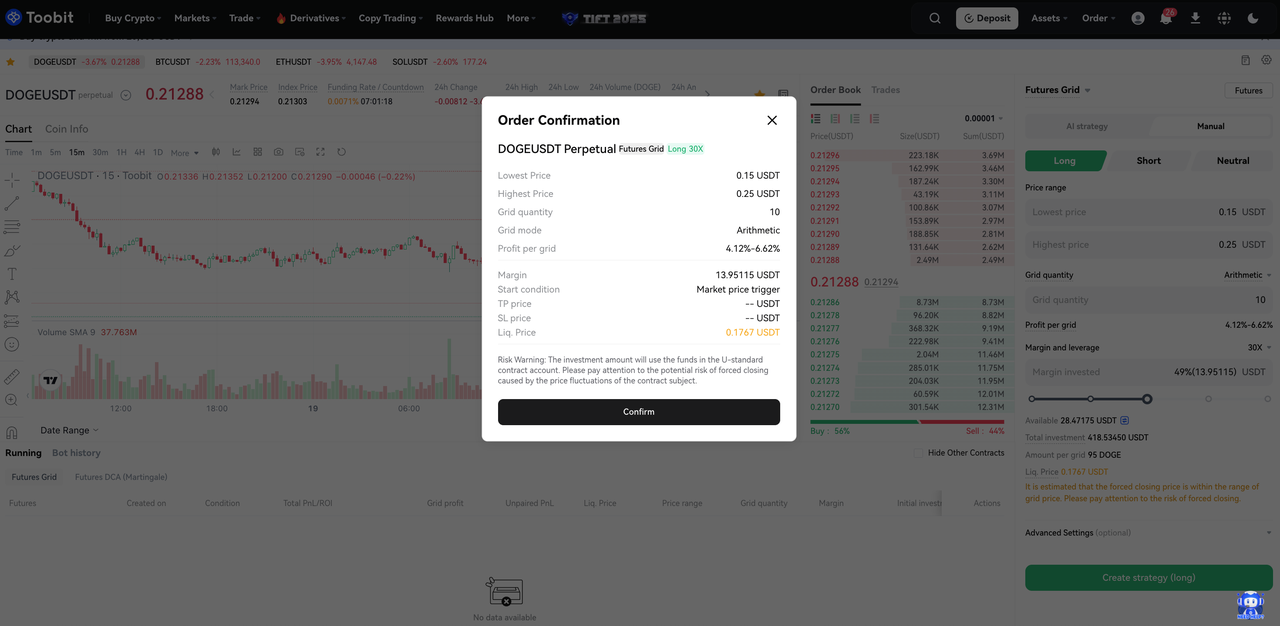
Then, click [Create strategy(long)] to launch your bot.
Step 4: Confirm and run
- Review your bot settings carefully.
- Click [Confirm] to start trading.
- Your bot will now appear under [Running].
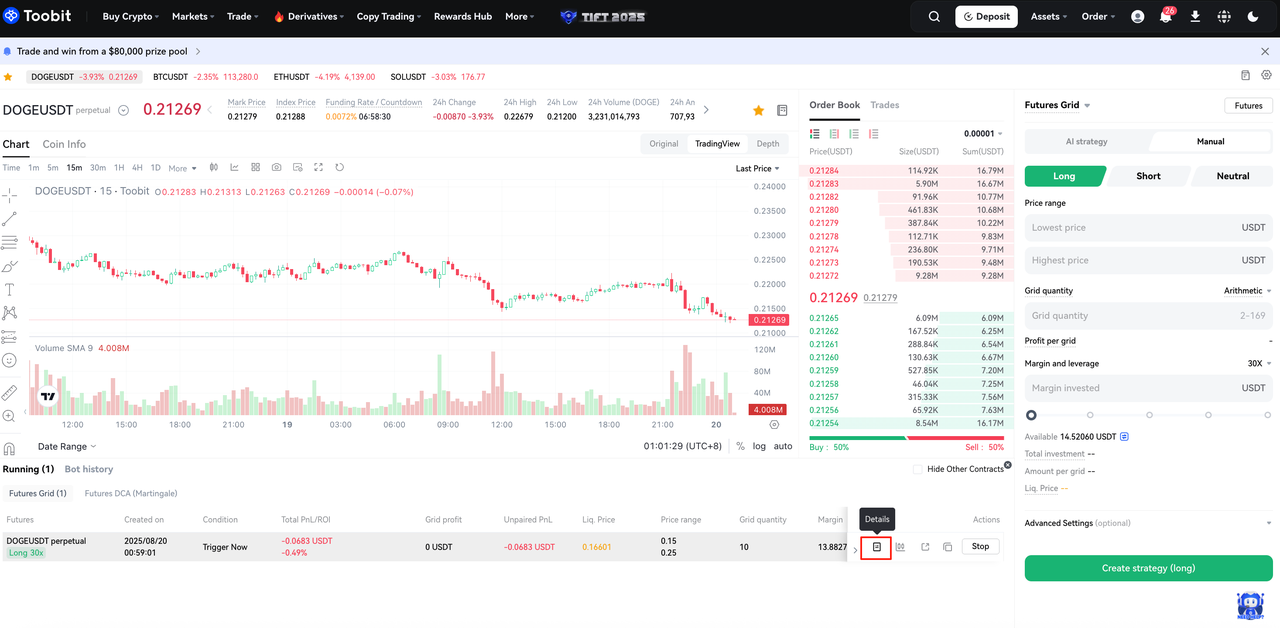
You can click [Details] on the running bots page that you want to view to explore more information, including the current status of your Futures Grid Bot.
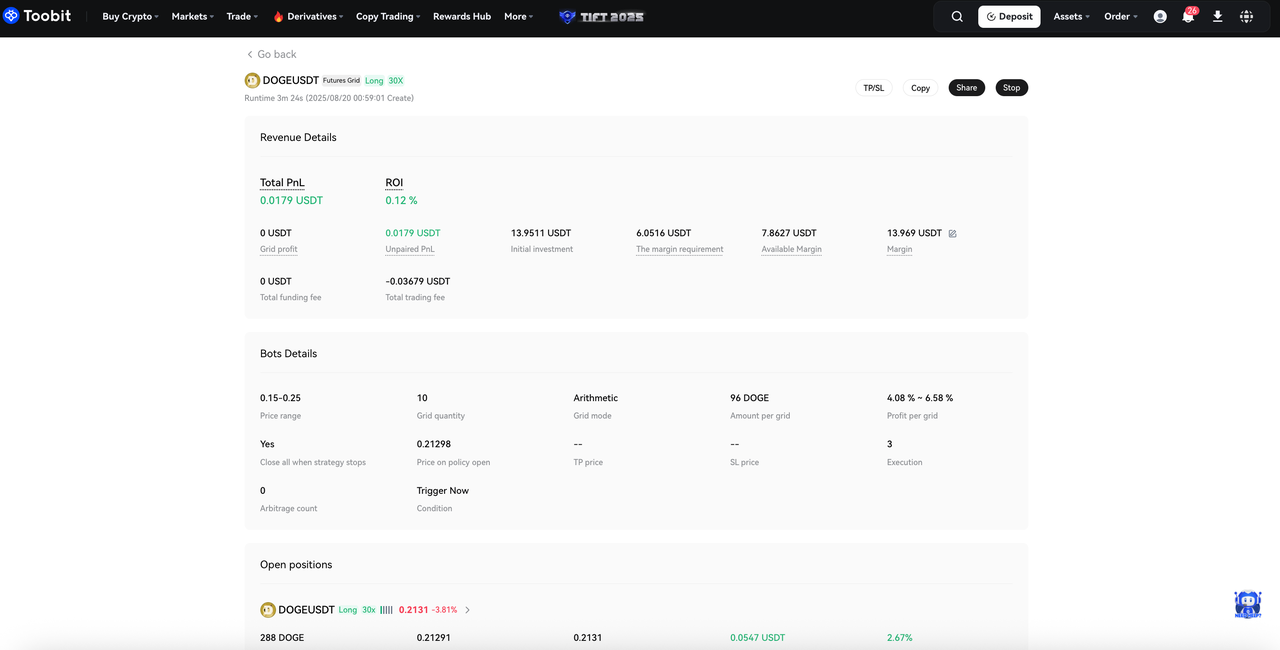
You can also adjust the investment amount or add TP/SL to your position from the details. Please note that the additional investment only serves to maintain the position to avoid liquidation. It does not reset the Grid Bot parameters.
Disclaimer
Futures Grid Trading is an automated strategy tool. It does not constitute financial or investment advice. Performance may vary depending on market conditions and grid settings. Cryptocurrency trading carries significant risks — trade responsibly and within your risk tolerance. By using this feature, you agree to Toobit's terms and conditions.