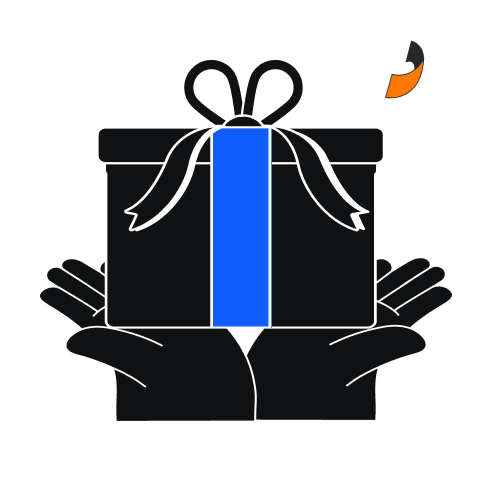Ensuring you receive important notifications and updates from Toobit is crucial for staying informed about your account and the latest features. To avoid missing any emails, you can add Toobit to your email whitelist. Here's a step-by-step guide for various email providers.
For Gmail:
- Open Gmail: Go to your Gmail account.
- Go to Settings:
- Click the gear icon in the top-right corner.
- Select "See all settings."
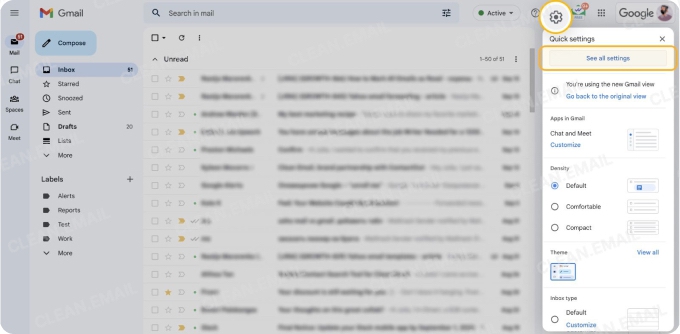
- Navigate to Filters and Blocked Addresses:
- Click on the "Filters and Blocked Addresses" tab.
- Select "Create a new filter" at the bottom.
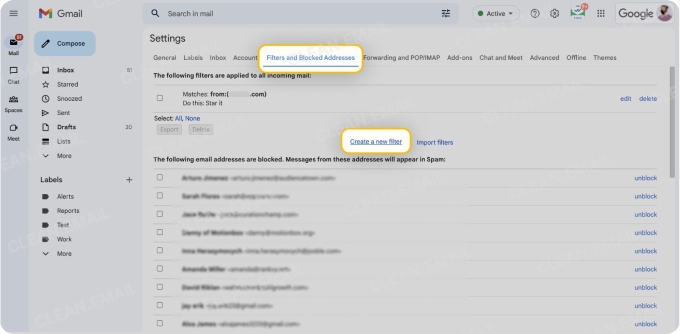
- Create a Filter:
- In the "From" field, enter the email address or domain you want to whitelist (e.g.,
support@toobit.comor@toobit.com). - Click "Create filter."
- Note: To whitelist a single sender, type the entire address. On the other hand, if you’re trying to whitelist every sender from a certain domain, type the domain alone, such as “@toobit.com”. This will set Gmail spam settings to approve every message from Toobit.
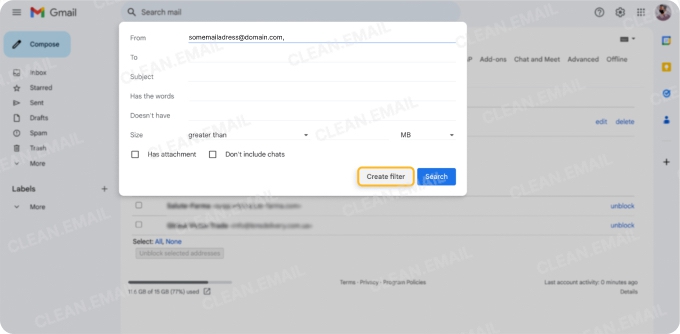
- In the "From" field, enter the email address or domain you want to whitelist (e.g.,
- Set Filter Options:
- Check the box "Never send it to Spam."
- Optionally, you can also check "Always mark it as important."
- Click "Create filter."
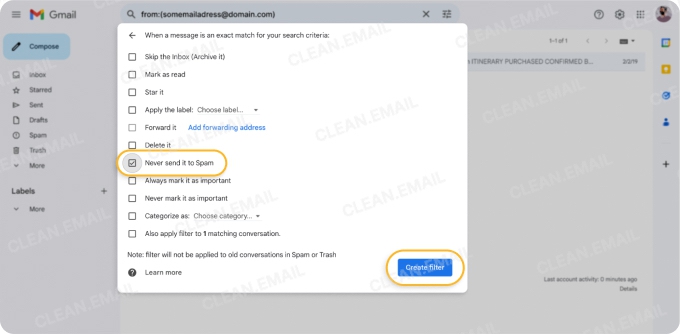
For Outlook:
- Open Outlook: Log into your Outlook account.
- Go to Settings:
- Click the gear icon in the top-right corner.
- Select "View all Outlook settings" at the bottom.
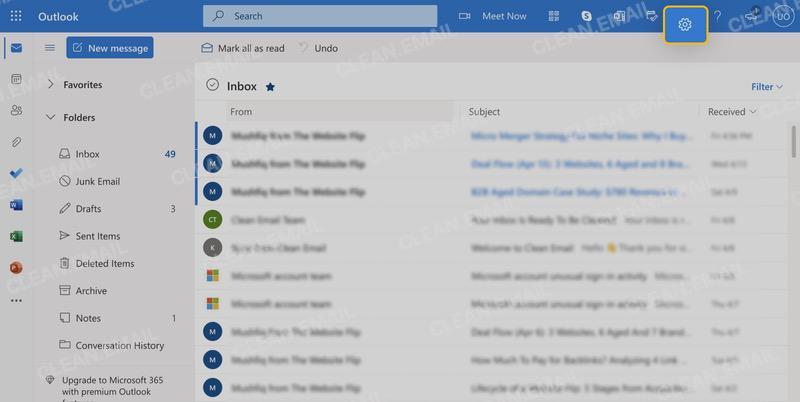
- Navigate to Junk Email:
- Go to the "Mail" section.
- Select "Junk email."
- Add to Safe Senders and Domains:
- In the "Safe senders and domains" section, click "Add."
- Enter the email address or domain you want to whitelist (e.g.,
support@toobit.comor@toobit.com). - Click "Save."
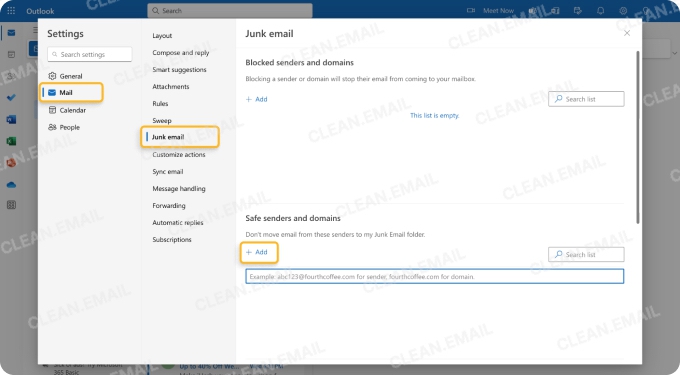
For Yahoo Mail:
- Open Yahoo Mail: Sign in to your Yahoo Mail account.
- Go to Settings:
- Click the gear icon in the top-right corner.
- Select "More Settings."
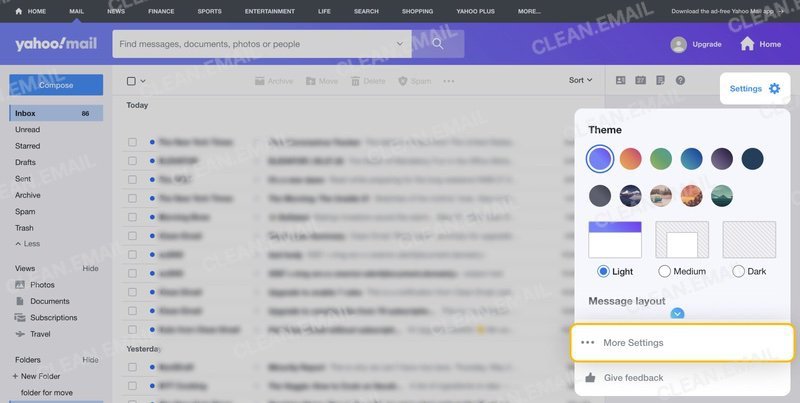
- Navigate to Filters:
- Click on "Filters."
- Select "Add new filters."
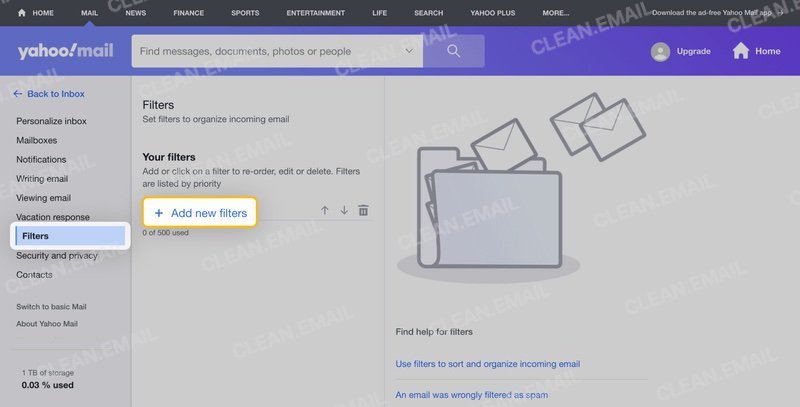
- Create a Filter:
- Enter a name for your filter.
- In the "From" field, enter the email address or domain you want to whitelist (e.g.,
support@toobit.comor@toobit.com). - Under "Then move the message to this folder," select "Inbox."
- Click "Save."
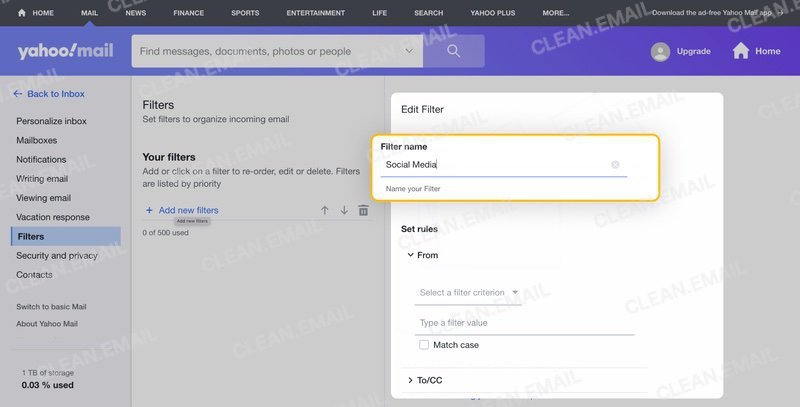
By following these steps, you ensure that important emails from Toobit will always reach your inbox and not get lost in your spam or junk folders. This way, you won't miss out on any critical updates, notifications, or promotional offers.
If you have any further questions or need assistance, feel free to contact Toobit's support team. Happy trading!
X: https://x.com/Toobit_official
Telegram: https://t.me/Toobit_EN
Discord: https://discord.com/invite/vvxTuGTz
YouTube: https://www.youtube.com/@Toobit_official
Reddit: https://www.reddit.com/r/toobit/
Facebook: https://www.facebook.com/toobitofficial
Medium: https://medium.com/toobit-exchange